
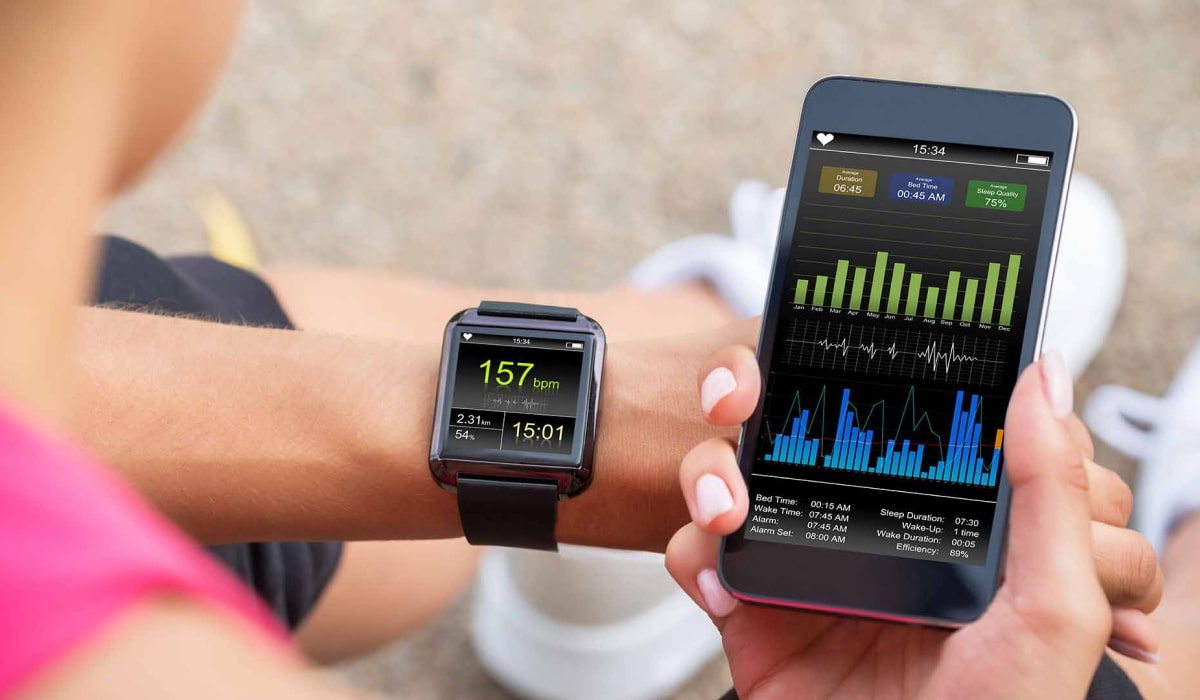
These categories use data from your apps and smart devices or you can input the data manually.
Beginning in 2014, Apple Health and its Apple HealthKit made headlines by creating an innovative way for you to monitor your health. Apple Health uses information from your iPhone, Apple Watch, or third-party applications to crunch data about you and your environment. It then displays accurate information about your health in an easy-to-read and secure panel.
Apple HealthKit provides a framework for developers to build Apple Health-compatible apps. There has been an explosion in app-based health monitoring in the eight years since the launch.
If you need to know more about how Apple Health works, the development team from Digital Authority Partners has produced this insider’s guide. This will also give you some tips to get started with Apple Health to improve your overall well-being.
Apple Health is a default app included with every iPhone and iPad. If you have an Apple device, the app is a white icon with a dark pink heart.
The Health app opens as a dashboard that displays health and fitness data from Apple-compatible apps and other devices. For example, you might find the number of calories burned during your workout or how far you walked with the dog.
The Apple Health app captures all of your health and fitness data in one place, so you needn’t use several apps. When connected to the proper intelligent devices, the Health app can also display information like your blood pressure, weight, glucose levels, and sleep patterns.
Apple HealthKit is framework developers need to make their devices and apps compatible with Apple Health. Hundreds of developers, manufacturers, and healthcare providers have used the framework to build apps and devices that work with the Apple Health app. These work in conjunction with your iPad or iPhone to produce personal, actionable, health-related data.
Health apps can use motion coprocessors and other sensors in your iPhone or wearable devices to collect data. That data can include the number of steps you take, your blood pressure, glucose levels, etc.
Wearable smart devices include fitness bands, blood glucose readers, smartwatches, and Bluetooth heart-rate monitors. The Apple HealthKit framework prioritizes iPhone data, followed by data from smart devices to the Health app. It then crunches the numbers and displays them on the Apple Health app. If you don’t collect personal health data on smart devices, you can manually enter your health data.
At the bottom of the Apple Health app, you’ll see tabs labeled Summary and Browse.
The summary is the main tab and the landing page when you open the app. At the top of the Summary is your profile. Click on it to see or edit your birth date, gender, blood type, and other information.
Below the Profile and Edit button, you’ll see a summary of your favorite data. You can pick what you want to see, such as your heart rate or how many steps you take. However, your options are limited to the connected apps and devices that share data with Apple Health. For example, if you have an Apple Watch, that data appears on the top.
You can tap on each for more information by scrolling down the data, including a graph and day, week, month, and year filters. You can manually add data by tapping “Add Data.” Highlights display insights and trends, such as your average heart rate compared to the previous year.
The Browse tab allows you to access other categories, like Body Measurements, Mindfulness, Activity, etc. You can also add your Health Record here. This is where you can add favorites to your main Summary section.
These categories use data from your apps and smart devices, or you can input the data manually. This data appears like other data in the Summary when you tap on the appropriate category.
“No Data Available” is where you can input any missing data that hasn’t been collected from a device or app. Tap “Add Data” to add it manually. Each data section allows you to set your privacy and whether you want to share that data with third parties.
If you want to see the apps and devices that share data with the Health app, tap on your Profile. Look under Privacy and tap on Apps or tap on Device. Keep in mind that you must first approve each app and device before it can share data with the Health app.
The Medical ID feature offers a complete medical profile based on your medical records. This is critical information for first responders or others if you have a medical emergency. Enabling the feature lets anyone see your Medical ID profile. Swipe the iPhone lock screen, tap Emergency and tap Medical ID.
You can set up your Medical ID to include your name, birth date, photo, medical conditions, medications, blood type, allergic reactions, etc. You can add your emergency contacts from your phone numbers and their relationship to you. To set this up, tap on your Profile and tap Medical ID. Add your details and tap Done when you’re finished.
You can also quickly delete all of these details from the edit page by tapping Delete Medical ID. Also, you can toggle off Show When Locked from the edit page.
Controls within the Health app allow users to decide whether they want to share data with third parties or with other apps and devices. Users, however, should be aware of the steps Apple takes to safeguard this deeply personal data.
According to Apple, when your iPhone is locked with your passcode, Face ID, or Touch ID, all your data in the Health app, except your Medical ID, is encrypted. Your health data is automatically updated across all devices using iCloud. There, it’s encrypted. Any apps that can access Health must have a privacy policy. Be sure to read these privacy policies before giving the apps access to your health and fitness data.
As long as you trust Apple and iCloud, your data is likely safe.