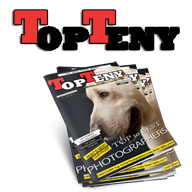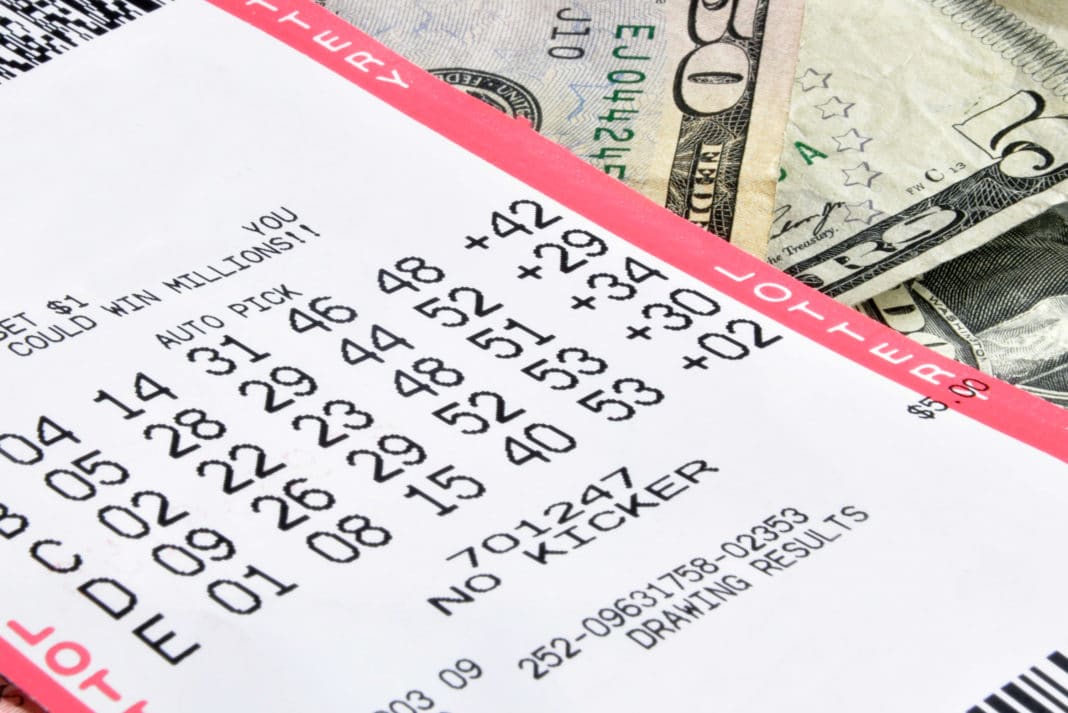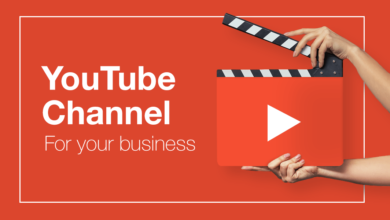Basic Things You Must Know to Learn Photoshop
Photoshop is one of the famous photo-editing software used by professionals. It offers an array of features that allows you to use it for web designing, digital art, graphics design, and many more purposes. The software is packed with tools to help and manipulate images. However, most people only use essential tools offered by Photoshop.
If you want to learn Photoshop and gain mastery over it, refer to tutorials available on online portals. They offer you a wide range of tutorials starting from basics to advance. Below are some of the crucial things to learn in photoshop.
1 Selections
If you are using photo editing software for the first time, you need to learn the most basic concept: making a selection. When you select any part in the image, you direct the software to grab that specific pixel group to make modifications. You can do a host of things with selections of pixels. For example, you can move them, change their color or even delete them. Most online tutorials cover “selections” in the basics category of tutorials.
2 Masking
It is one of the complex concepts to understand when you learn Photoshop. Masking refers to the act of concealing or revealing pixels. When you apply a mask to an image element, you direct the photo-editing software to show or hide pixels. If you place white on a mask, the software will display the pixels behind it. Likewise, by placing black on a mask, you direct the software to hide pixels behind it. The photoshop tutorials will list all masks available in Photoshop and how to use them.
3 Brush Tool
The brush is a common and most used tool in image editing software. Photoshop has one of the advanced brush tools in editing software available out there. It is most useful on adjustment layers and masks. The tutorials cover almost all the functionality of this fantastic tool and how to use it effectively.
4 Adjustment Layers
Adjustment Layers serve a crucial function in Photoshop. It allows you to convert a colored image to B&W, add contrast, change color or do many more things with the image layers. With the Adjustment Layers feature, you can alter pixel tone or colors.
5 Layers
They are Photoshop’s most powerful organizational tools. The photo-editing software allows you to stack layers one over another to create a complex image. The Layers functionality offers you non-destructive creative ability when working with images. According to Photoshop experts, you should always make edits on a separate layer to allow you to make adjustments to the edits or remove them altogether.
6 Blend Modes
The Blend Modes is an exciting feature in Photoshop, enabling you to blend layers in exciting ways. With Blend Modes, you can implement different tones and colors of any layer. The online tutorials can tell you a lot about how to use the Blend Modes feature effectively.
7 Transformation Tools
The photo-editing software offers various tools that allow you to transform, distort, resize, or warp your photos. With Transformation tools, you can push pixels in the image anywhere or move them to a specific place to achieve a particular effect.
8 Liquify
Photoshop offers a retouching tool known as Liquify. This tool allows you to push pixels to a specific area on the screen, and you can achieve magical effects with the Liquify tool. However, experts advise designers to use this tool in moderation for the best results.
9 Crop Tool
It is one of the primary and most used tools in Photoshop. Cropping refers to trimming a specific section of the photo, for example, the photo’s edges. The crop feature allows you to resize an image or change the image aspect ratio as per the project’s needs.
10 Instant Automatic Fixes
Professionals prefer photo-editing software for its advanced features, which saves time and improves output. Photoshop offers several automatic tweaking options like Auto Contrast, Auto Tone, and Auto Color. It also allows you to remove shadows from the images automatically.
11 Clone Stamp
People who edit or retouch their photos a lot will find the Clone Stamp tool quite helpful. The tool is true to its name. It allows you to select and copy pixels from one section of the image and paste it elsewhere on the image. The Clone Stamp is generally used to remove blemishes from a photo or delete unwanted objects from it.
The features mentioned above are some of the basics and are of utmost importance to learn in photoshop. Reputed online tutors will help you learn Photoshop from the comfort of your home while you enhance your creativity.